티스토리 뷰
ListView
• 컨테이너 뷰에 자식 뷰들을 동적으로 넣는 방법.
• 같은 틀(배치, 속성)에 내용물만 다른 형태 뷰들을 반복적으로 넣을 때 사용
• Adapter를 사용한다.
• addView의 단점을 보완한 뷰
- addView는 앱 사용 도중 변경되는 데이터에 대한 갱신이 어렵다. -> ListView는 Adapter.notifyDataSetChanged()를 통해 쉽게 갱신 가능
- addView는 100개의 아이템이 있으면 100개의 아이템을 모두 생성하여 출력해야 한다. -> ListView는 ViewHolder를 통해 아이템의 재사용 가능.

* addView 참고 : [📱Android/💡개념] 16. AddView
[Android/개념] 16. AddView
AddView • 컨테이너 뷰에 자식 뷰들을 동적으로 넣는 방법. • 같은 틀(배치, 속성)에 내용물만 다른 형태 뷰들을 반복적으로 넣을 때 사용 ex) 리스트 • item_add_view16.xml - 아이템으로 쓸 뷰를 생성
apro-developer.tistory.com
• activity_list_view18.xml
<?xml version="1.0" encoding="utf-8"?>
<LinearLayout xmlns:android="http://schemas.android.com/apk/res/android"
xmlns:app="http://schemas.android.com/apk/res-auto"
xmlns:tools="http://schemas.android.com/tools"
android:layout_width="match_parent"
android:layout_height="match_parent"
android:orientation="vertical"
tools:context=".ListView_18">
<TextView
android:id="@+id/addPeople"
android:layout_width="match_parent"
android:layout_height="100dp"
android:background="#AAAAFF"
android:gravity="center"
android:text="사람 추가"
android:textSize="40dp" />
<ListView
android:id="@+id/listView"
android:layout_width="match_parent"
android:layout_height="match_parent" />
</LinearLayout>
• ListView_18.kt
package com.example.fastcampus
import android.content.Context
import androidx.appcompat.app.AppCompatActivity
import android.os.Bundle
import android.view.LayoutInflater
import android.view.View
import android.view.ViewGroup
import android.widget.*
class ListView_18 : AppCompatActivity() {
override fun onCreate(savedInstanceState: Bundle?) {
super.onCreate(savedInstanceState)
setContentView(R.layout.activity_list_view18)
// 데이터 준비
val peopleList = mutableListOf<People>()
for (i in 0..100) {
peopleList.add(People("홍길동" + i, i))
}
// 어댑터 장착
val adapter = ListViewAdapter(peopleList, LayoutInflater.from(this), this)
val listView = findViewById<ListView>(R.id.listView)
listView.adapter = adapter
// 아이템 별 리스너 장착
listView.setOnItemClickListener { parent, view, position, id ->
val people: People = adapter.peopleList[position]
val peopleName = people.name
val peopleAge = people.age
Toast.makeText(this, "이름 : " + peopleName + " / 나이 : " + peopleAge, Toast.LENGTH_LONG).show()
}
// 데이터 변경 갱신
findViewById<TextView>(R.id.addPeople).setOnClickListener {
adapter.peopleList.add(People("새로운 홍길동", 1234)) // 데이터 추가(변경)
adapter.notifyDataSetChanged() // 데이터 갱신
}
}
}
class ListViewAdapter(val peopleList: MutableList<People>, val layoutInflater: LayoutInflater, val context: Context): BaseAdapter() {
override fun getCount(): Int {
// 전체 데이터의 크기(개수) 리턴
return peopleList.size
}
override fun getItem(position: Int): Any {
// 전체 데이터 중에서 해당 번째(Position)의 데이터를 리턴
return peopleList[position]
}
override fun getItemId(position: Int): Long {
return position.toLong()
}
override fun getView(position: Int, convertView: View?, parent: ViewGroup?): View {
// 뷰 홀더 사용 - tag를 이용하여 아이템 재사용
val view: View
val holder: ViewHolder
if (convertView == null) {
// 재활용 불가능
view = layoutInflater.inflate(R.layout.item_add_view16, null)
holder = ViewHolder()
holder.peopleImage = view.findViewById(R.id.peopleImage)
holder.peopleName = view.findViewById(R.id.peopleName)
holder.peopleAge = view.findViewById(R.id.peopleAge)
view.tag = holder
} else {
// 재활용 가능
holder = convertView.tag as ViewHolder
view = convertView
}
val people = peopleList[position]
holder.peopleImage?.setImageDrawable(
context.resources.getDrawable(R.drawable.people3, context.theme)
)
holder.peopleName?.text = people.name
holder.peopleAge?.text = people.age.toString()
// // 뷰 홀더 사용하지 않을 때 -> addView와 같은 방식
// val view = layoutInflater.inflate(R.layout.item_add_view16, null)
// val peopleImage = view.findViewById<ImageView>(R.id.peopleImage)
// val peopleName = view.findViewById<TextView>(R.id.peopleName)
// val peopleAge = view.findViewById<TextView>(R.id.peopleAge)
//
// val people = peopleList[position]
// peopleImage.setImageDrawable(
// context.resources.getDrawable(R.drawable.people3, context.theme)
// )
// peopleName.text = people.name
// peopleAge.text = people.age.toString()
return view
}
}
class ViewHolder {
var peopleImage: ImageView? = null
var peopleName: TextView? = null
var peopleAge: TextView? = null
}
• 결과



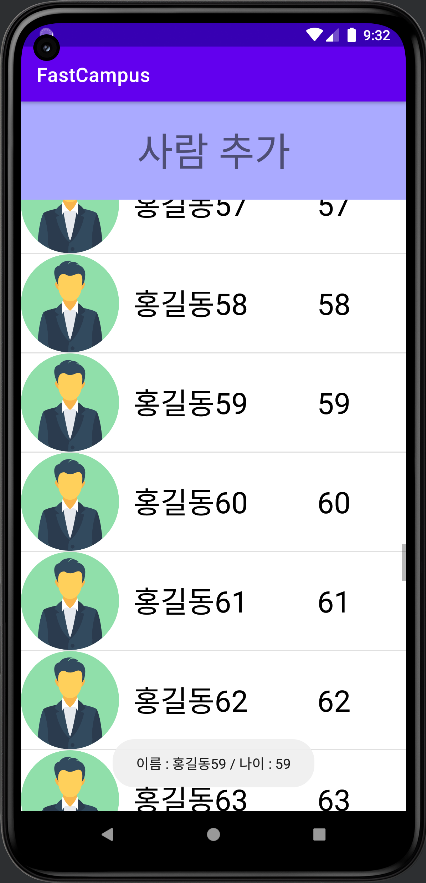
이 글은
패스트 캠퍼스 Android 앱 개발의 정석 with Kotlin 올인원 패키지 Online
강의를 듣고 공부한 내용을 바탕으로 작성되었습니다.
'📱 Android > 💡 개념' 카테고리의 다른 글
| [Android/개념] 19. ViewPager & TabLayout (0) | 2022.11.09 |
|---|---|
| [Android/개념] 18. RecyclerView (0) | 2022.11.09 |
| [Android/개념] 16. AddView (0) | 2022.11.08 |
| [Android/개념] 15. Library(라이브러리) (0) | 2022.11.07 |
| [Android/개념] 14. Resource(리소스) (0) | 2022.11.07 |
